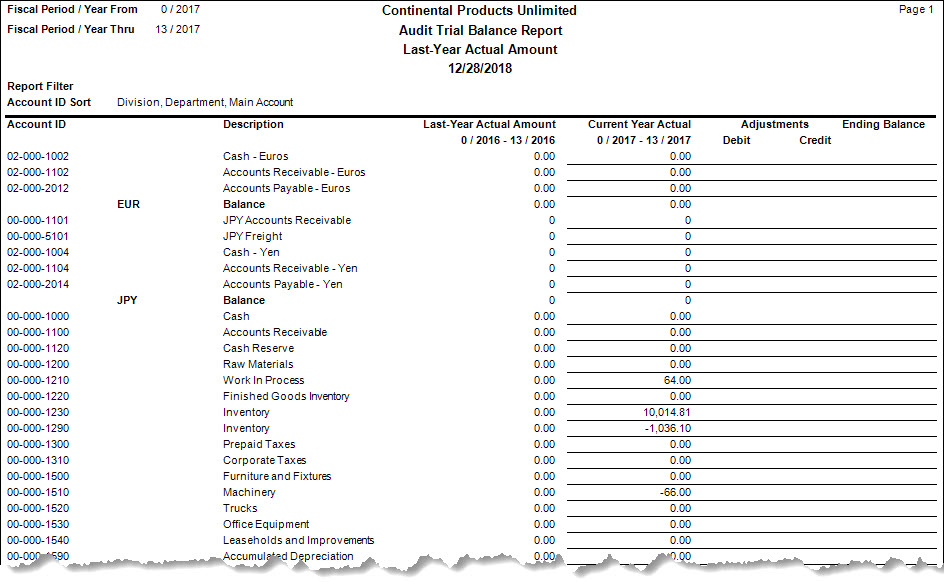Traverse Standard v11.0
Audit Trial Balance Report
Use the Audit Trial Balance Report function to produce a worksheet to use at the end of each period. The worksheet shows year-to-date account balances and either last-year, budget, or forecast balances. It also provides space to document adjusting entries.
- Use the Data Filter to select the range of filtering options or leave the filter blank to include all available data.
- Select the fiscal period(s) and year(s) for the report by choosing the From and Thru periods and years.
- Enter the headings you want to print on the report in the Line fields of the Headings section. If you leave Line 3 blank, the print criteria prints on that line in the report’s heading.
- Select the type of amount to print on the report from the View field. Your options will be Last-Year Actual Amounts and any of the budgets and forecasts set up in the account budgets and forecasts function.
- Select, if applicable, the Banded Rows check box to highlight alternating lines on the report to make the report easier to read.
Note: Use the System Manager Print Preferences function to define the default setting for this check box. You can then override this default when you print the report. - Manage the sorting order for account IDs using the Account ID Sort section.
- Click a command button to
| Click | To |
| Process the Audit Trial Balance Report. | |
| Output | Output the report as a PDF. |
| Send | Save the report as a PDF and attach it to an email using your default mail program. |
| Preview | View a preview of the Audit Trial Balance Report. |
| Reset | Set all fields to their default values. |